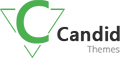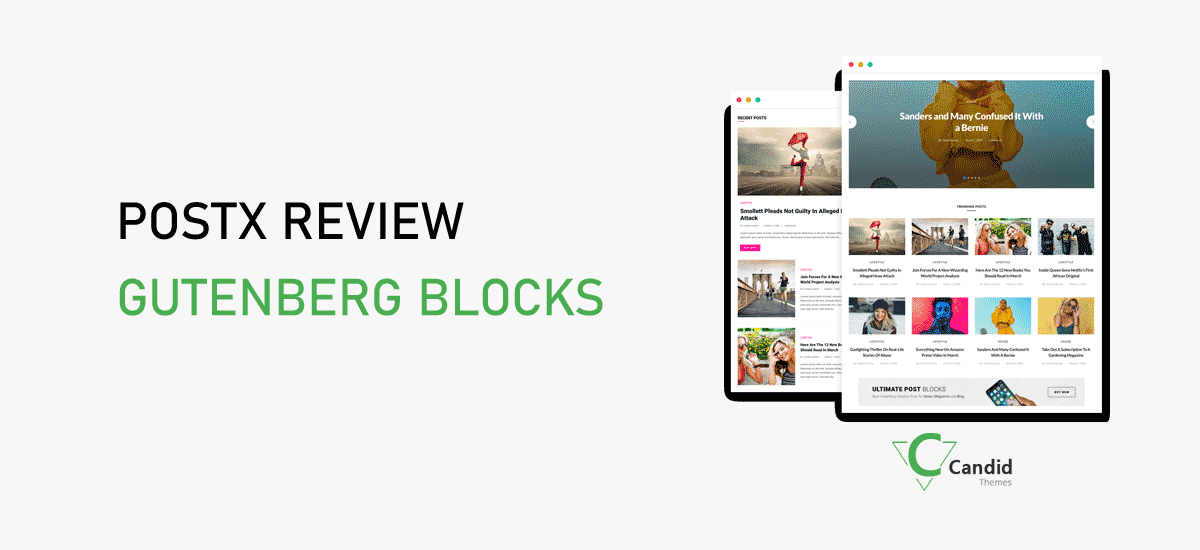PostX plugin for WordPress is an awesome tool that helps users to personalize their posts in grid layouts, lists, or slider layouts. But why you should use this plugin? Today we’ll go through everything about it in this detailed PostX review.
As we all know bloggers, content creators, entrepreneurs, and countless other professionals are increasing rapidly. And to stay in the competition creating visually appealing content is the need of the moment in 2022, if you don’t consider this, you’ll be left behind in this competition.
Now you might be wondering why I need another plugin when you can easily display your posts with Gutenberg editor. But the editor itself has a very limited display option and layout. On the other hand with the PostX plugin, you can display your blog posts in various layouts which come with a large number of styling options.
There are a lot more benefits to this plugin. We’ll unravel all of them below. Hence, keep reading the PostX review till the end.
Introduction: What is PostX?
PostX is a Gutenberg post block plugin for WordPress. You can create and customize your blog posts according to your need and skyrocket your engagement levels. The best part about this plugin is, it’s so easy to use that you don’t require any coding knowledge.
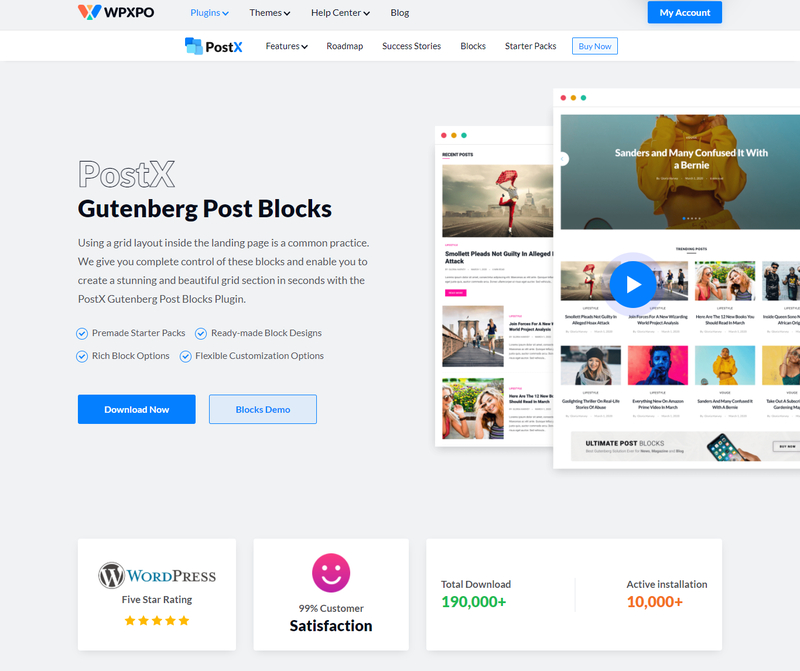
You get a lot of control after installing PostX simply because it’s a collection of Gutenberg blocks rather than single-block additions.
Not only that you get customizable buttons, great-looking page sections, various page layouts, and much more. Other than that, this plugin has a large number of blocks including pricing, container, post grid, testimonials, and calls to action among others. With PostX you get more than 15 blocks that are not present in the default block editor (Gutenberg) that you get in WordPress.
If you want to get started then you can find a free version of this plugin in the WordPress plugin directory. Even though this plugin is relatively new but we can see that it is regularly updated and has more than 10k plus active installation with more than 70 five-star reviews.
Types of Block that PostX Offers
Now, let’s take a look at the types of blocks that PostX offers to move forward with our PostX review.
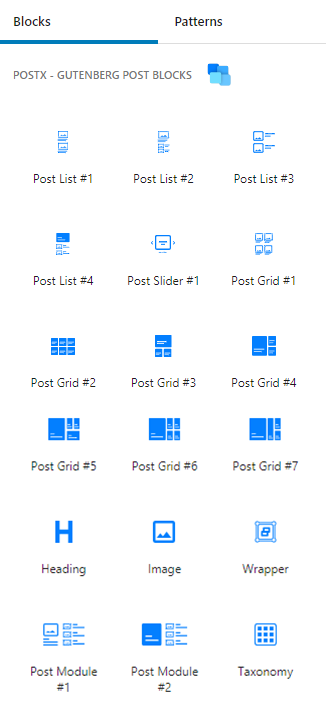
Post List
Post list block can be mainly used to showcase the most important posts as a list especially in the sidebar. You can find 4 different blocks with different designs and layouts within this block. It might seem similar to the post grid and post slider block, but it is differentiated by the number of columns available in this block.
Post Grid
I guess we don’t have to explain much on this part. Because as the name says Post grid block allows your post to be displayed in a grid layout. You can get 7 different grid layouts where you can also modify the way it looks by changing the fonts, title, color, and much more.
Post Slider
One of the features that enhance the user experience in a website is having a slider. With the Post slider block, you can place a dynamic post slider with various animations with just one click. Along with that, you get full control of the amount of time and number of posts to display on the screen.
Heading
Styling the title is so limited in WordPress that you can just change color, typography, and a few heading tags. But with the PostX Gutenberg block editor heading block you can change the font, font size, font color, spacing. Just use your creativity and you’ll have a spectacular title in no time.
Images
Anyone familiar with WordPress knows that there are very few options when it comes to customizing the images. Besides aligning the images to left, right, and center, the Images block allows you to put frames, borders, or even round crops in your picture. Furthermore, links can be added to the image to increase user engagement.
Post Module
Post module is another awesome block that helps to display your posts uniquely. The free version consists of two options where you can list a post with its image, excerpts, and description of the author. On the other hand, another block lets you add the posts with only the title and details of the author.
Taxonomy
Taxonomy block lets you display your post taxonomies in an organized manner with a visually appealing design. With 8 pre-built layouts and 14 readymade designs, you can create a unique design and boost search experience by customizing images, color, animation, heading, and many more.
Wrapper
Many users might get confused with this block at first. A wrapper block can be used to separate the different post blocks by changing the background color. Although, free users don’t get access to many options meanwhile with the pro version you can do a lot more.
Key Features: PostX Review
One of the main reasons for the rapid growth and popularity of PostX is its wide range of features. It has over 25 unique features that allow you to customize the way you want the posts to be displayed to your audience. Out of them, some of the core highlighting features are as follows:
Readymade Block Designs and Starter Packs
Once you are done with the plugin installation you’ll get a ‘Block Library’ button at the top right of any page or post that you want to customize.

You can find both free and premium block designs and starter packs templates to get started from scratch. If you are using this plugin’s free version, you’ll get a limited number of designs.
But if you have a premium version of this plugin then you have access to more than 80 premade starter pack designs and 15+ readymade block designs.
As soon as you click on the ‘Block Library’ button, you can see the ready-made block designs and starter packs on display.
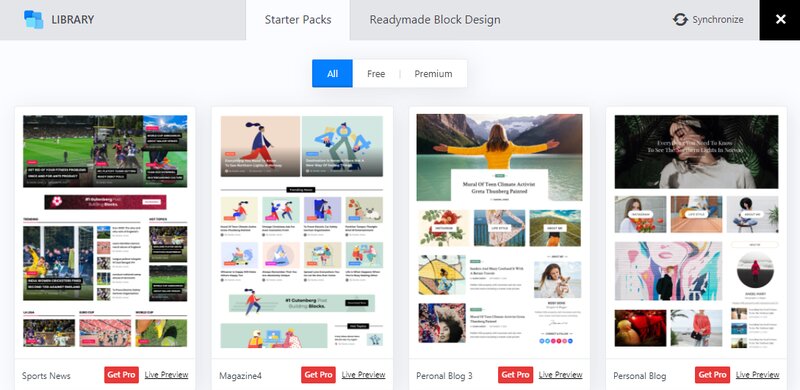
You can choose the design of your choice and hit ‘Import’ which you can find on the bottom of those templates. Then you can customize the design aspects of the post block.
Besides ready-made block designs, you can find also find Starter Packs in the block library. The same goes for the starter packs too. All you need to do is click on Import, after that make adjustments to suit the design. Each of the designs is unique and stylish.
Advanced Pagination Options
When there is a large amount of content that cannot reasonably be presented as a single page then pagination comes in handy. For example eCommerce site. eCommerce sites display their product’s image and price on the homepage. And if a user wants to learn more about the product then they can click on the available call to action button.
In short, pagination helps users to navigate the content easily while keeping everything organized. There are 3 types of paginations in every block of the plugin.
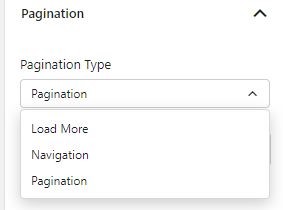
Accordingly, in the PostX plugin, all of the pagination settings are AJAX powered.
Each of these paginations comes with its settings by which you can easily customize them down to the last detail.
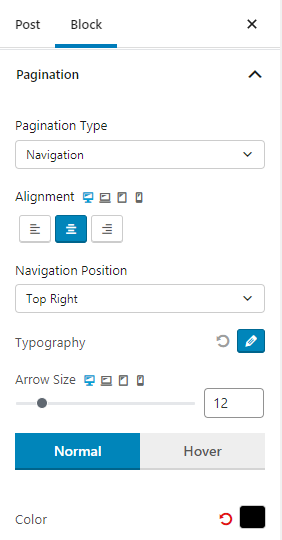
In case if you are confused to work with pagination, you can learn easily from video tutorials or documentation.
Dynamic Post Slider Blocks
As the name says, this block lets you create a dynamic post slider along with animation. This block can be the best option to showcase your content if you have an entertainment website.
This element is worth mentioning because many other post-blocks WordPress plugins lack this feature. Also, this slider feature works seamlessly with the query plugin.
It’s very easy to add the slider post to your website. We can say that it just takes a single click to put any dynamic post slider. Firstly you should type ‘Post Slider’ in the search section.
Choose a slider of your choice. Again, you can see that there aren’t many options for free versions but a handful of designs to choose from if you are a premium user.
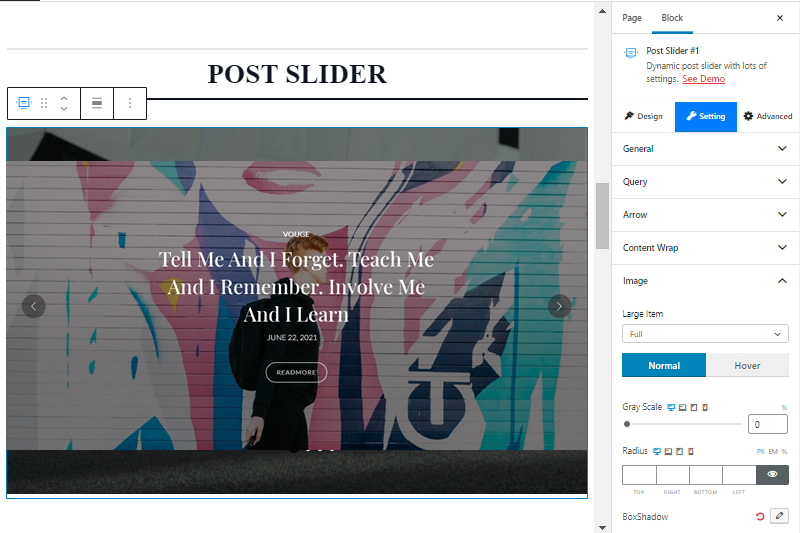
By default, the slider has fade-in-fade-out animation. So you can change the animation style with this block. To customize you can always make the required changes in settings where you can modify the arrow style, heading, title, excerpt, category, image.
With the slider editor block, you can set a time limit for the slide to change automatically. In addition, you can also control the number of blog posts in the slider.
Learn More: Best WordPress Gutenberg Plugin
Advanced Query Builder
Even though Advanced Query Builder falls under setting in PostX we consider this as one of the most important features to customize your post. With the help of this feature, you can seamlessly display your posts based on category, tags, taxonomy, comments, popularity, post type, etc. Also, you can sort the post by alphabetical order and date.
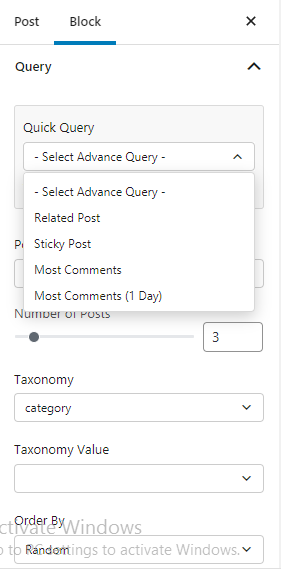
There are already an array of premade queries to choose from such as Most Comments, Most Popular, Latest Posts, and many more. Within the setting, you’ll find a Post Ids feature that lets you include and exclude specific posts.
Not only that, you can sort your posts in ascending or descending order. Additionally, there is also an option where you can show posts based on the names of the author. You can create your query both as a post or a page that also without any coding knowledge. However again, this setting is available only for pro users.
Ajax Powered Post Filter
The main motive of the PostX Plugin is to ensure easy navigation of content with visually appealing posts. Along with various features, the post-filter which is powered by Ajax is like a cherry on the top. With few modifications, you can place your content in an organized manner and it helps your visitors to find what they are looking for with ease.
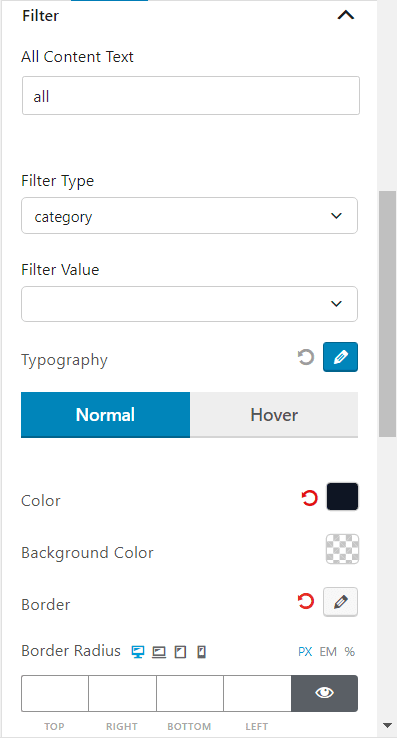
You can set your priorities and filter your content more precisely by changing the filter value. Altogether you get 4 different types of filter types to choose from (Category, Tag, Subject, and Post Format).
You can use options ‘Filter type’ and ‘Filter value’ for precise search results. All-inclusive, you have the choice to show particular posts to selective users on your WordPress website.
You also have the color, background, and dropdown customization options, giving you more flexibility with your design.
Extra Add-Ons: PostX Review
Add-ons are tools that can be integrated into your website to extend a particular functionality and add more features.
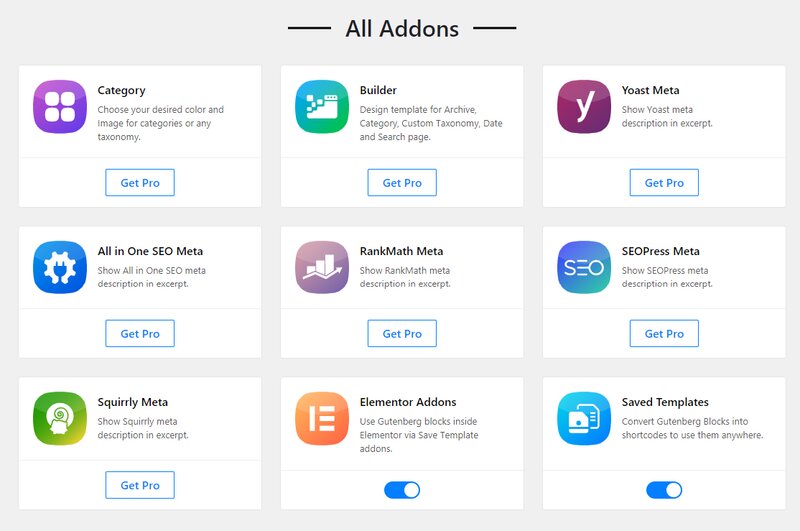
Altogether there are 9 addons in the PostX plugin. But you just get 2 addons on the free version which are Elementor Addon and Saved Templates. You’ll get more addons if you’ll upgrade to the Pro version.
Check out the available list of PostX addons below.
- Elementor Addons: You can work with the Gutenberg block inside Elementor by activating “Elementor Addon”
- Saved Template: Using the Saved templates add on you can create shortcodes and place the template inside your pages or page builders. You can also easily convert any blocks into a shortcode.
- Category: Lets you use colors and images for specific taxonomies like category, tags, etc
- Builder: Builder addon can create specific archive pages for your site. You can also build an archive page with the help of a shortcode.
- SEO Plugins: This addon lets you import and displays meta descriptions for your post and pages from popular SEO plugins of all time:
- Yoast
- All-in-one SEO
- SEOPress
- RankMath
- Squirrly SEO
Customer Support: PostX
If you need assistance or help throughout the journey while using the PostX plugin, there are huge numbers of support options available.
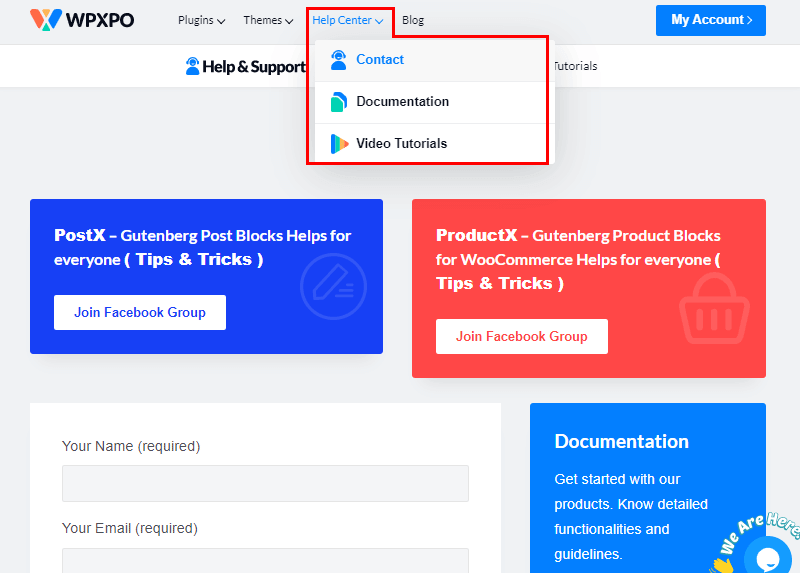
PostX provides professional support through blogs, documentation, and also with lots of YouTube videos where you can find beginners friendly tutorials to teach you to create your blog layout pages in no time.
If you are unable to solve the problem with those options then you can receive professional support through the ticket system. They would get back to you with a possible solution as soon as possible. However, this service is only available for premium users.
Furthermore, you can be a part of their Facebook group where you can discuss anything related to PostX. You can learn as well as submit your issues with the group members.
Pricing: PostX
PostX pricing plans might seem expensive at a glance but if we think about the features and value that it offers to a website then it is worth it. Whether you’re a small business owner or a big rand, PostX has pricing options that fit your needs.
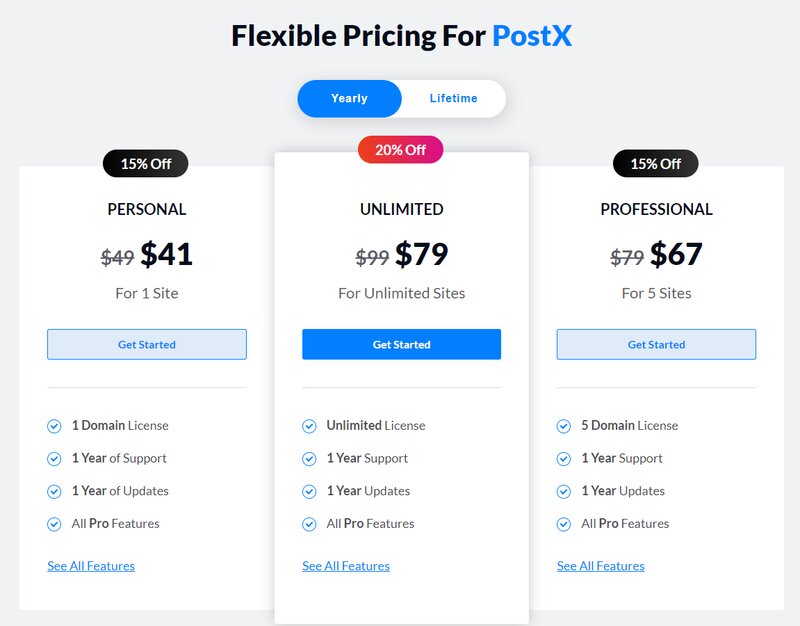
There are altogether 3 pricing plans. Their cheapest plan is ‘Personal Plan’ which starts with $49 per year for a single domain. Next is ‘Professional Plan’ which starts with $67 per year for 5 domain licenses. At last, there is an ‘Unlimited Plan’ with $79 per year for an unlimited domain license.
There is also an option where you can make a one-time payment and get the benefits of PostX for a lifetime. It can be cost-friendly if you choose onetime payment.
Furthermore, in case if you don’t want to continue using the plugin, they have 14 days 100% money-back guarantee policy. If you are not happy with the plugin they’ll refund 100% of your money.
How to Install PostX and PostX Pro?
Just like other WordPress plugins you can get started with PostX by installing it on WordPress. The installation process is very simple, let us show you how you can install both free and premium versions of this plugin.
Install Post X
First of all, to download the free version of this plugin, simply login to your admin dashboard. Navigate to ‘Plugins’ and click on ‘Add New’.
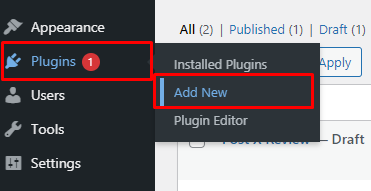
Now you’ll be redirected to the Plugins page, where you can see lists of plugins that are recommended by WordPress. Here, search for ‘PostX’ in the search bar.
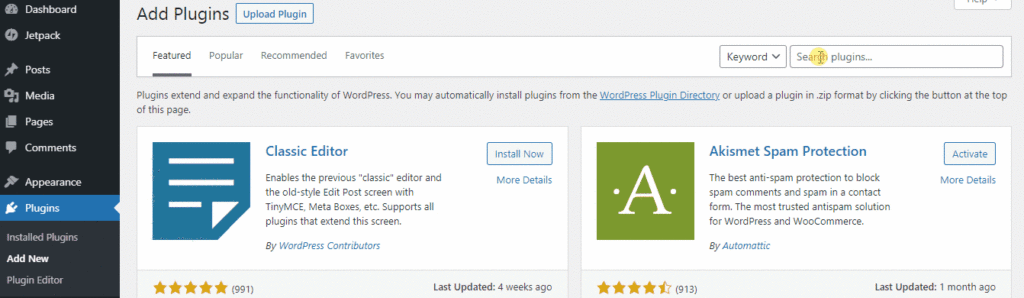
Once you see the plugin on the list, all you need to do is click on the ‘Install Now’ button next to it. Make sure to click on activate as well.
Purchase Pro Version of PostX
For the pro version, you’ll need to purchase premium PostX which is available on WPXPO’s official website.
Once you have reached the website from there, click on the ‘Buy Now’ button.
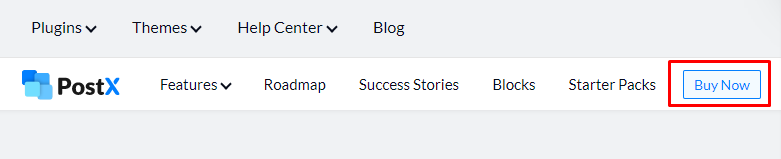
You’ll be redirected to pricing plans, simply choose the one that fits your need and budget and click on ‘Get Started’.
Afterward, it’ll reach the checkout page where you should fill the form with personal information and also create an account. You can also enter a discount code if you have one so that you can save some bucks.
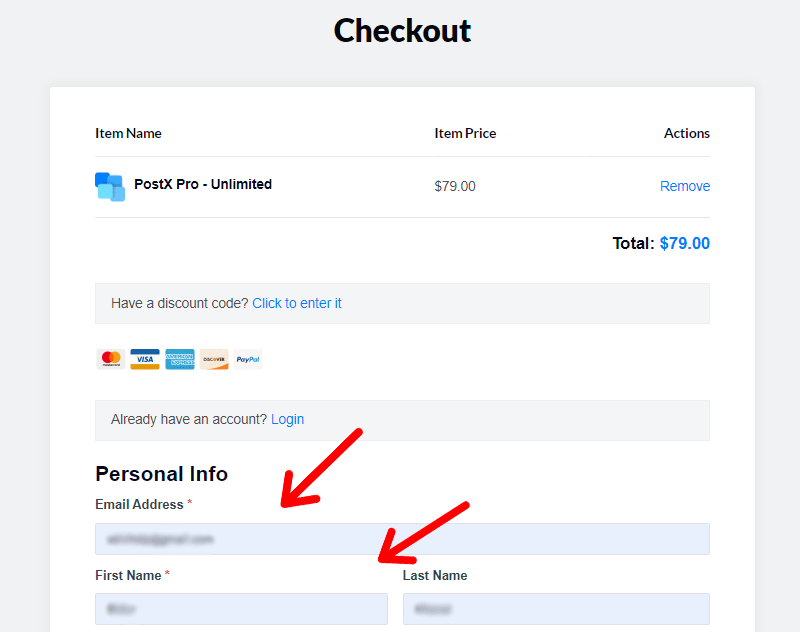
Once you have filled in all the required information, click on the ‘Purchase’ button at the end of the page.
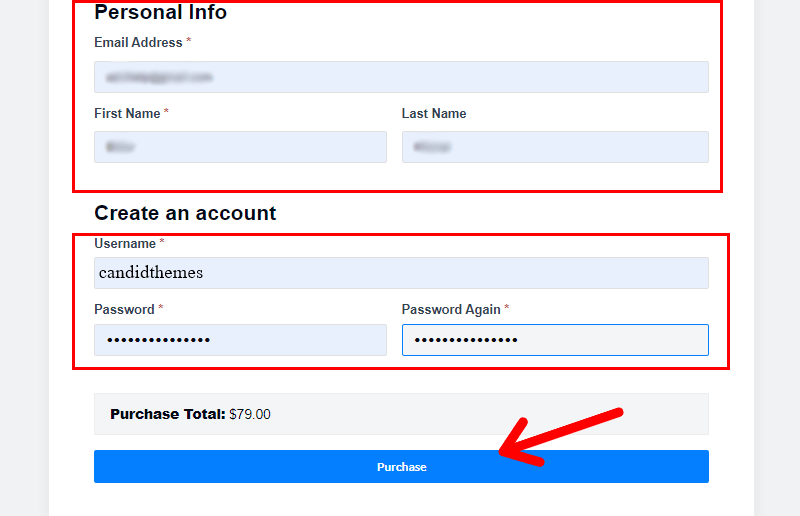
Now your account has been created on WPXPO, from which you can download the plugin. You’ll be provided with a link, simply click on the link to download the plugin on your computer.
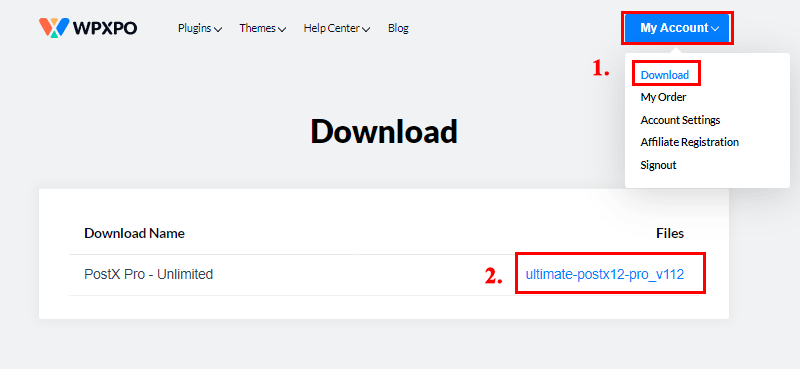
You can also download the plugin from the download link which you’ll receive in your email.
Install PostX Pro
The installation method of the PostX pro is slightly different from the free version. Because premium plugins are not obtainable through the WordPress plugin directory, they can’t be accessed from the dashboard.
Earlier we downloaded the plugin from the official website of WPXPO. The first few steps are similar to the previous one. To begin with, log in to the dashboard. After that navigate to the ‘Plugins’ page through the sidebar menu. There, click on ‘Add New’ at the top.
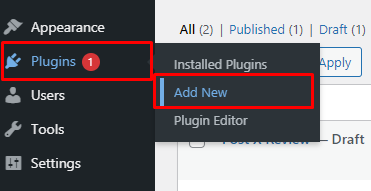
Next, click on the ‘Upload Plugin’ button on top of the page, as shown in the image below.
Now let’s choose the file of the PostX plugin that we downloaded earlier and upload the .zip file and click on open.
Then click on the ‘Install Now’ button.
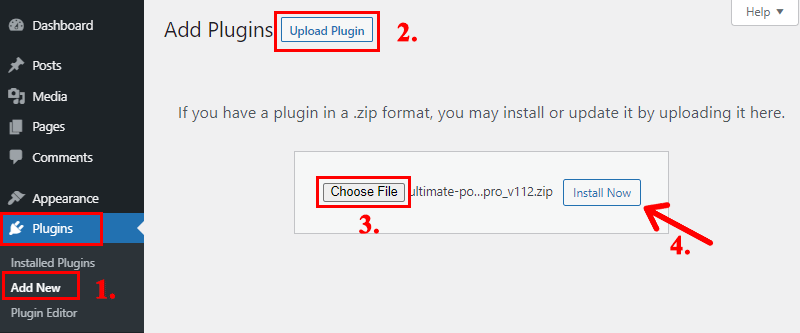
We are not done yet. To make the plugin works it has to be activated. To activate the plugin you’ll require a license key.
Activate PostX Pro
In order to get your license key, you need to visit your WPXPO account once again.
Accordingly, click to My Account > My Order. Then, hover and click on ‘View Licenses’.
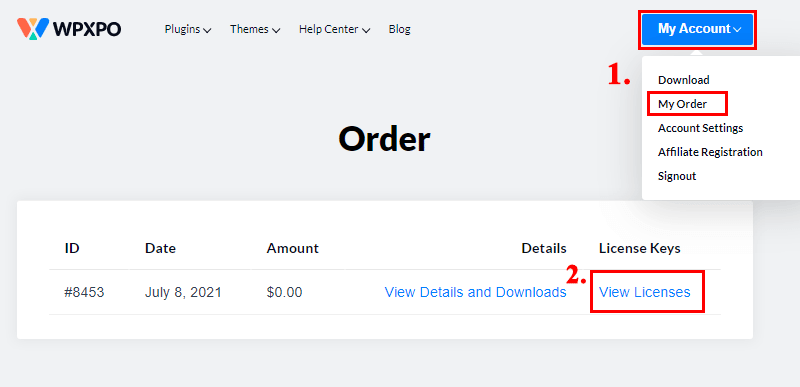
Now, you can see a key icon, click on the icon to view your license key which is a 32 digit code.
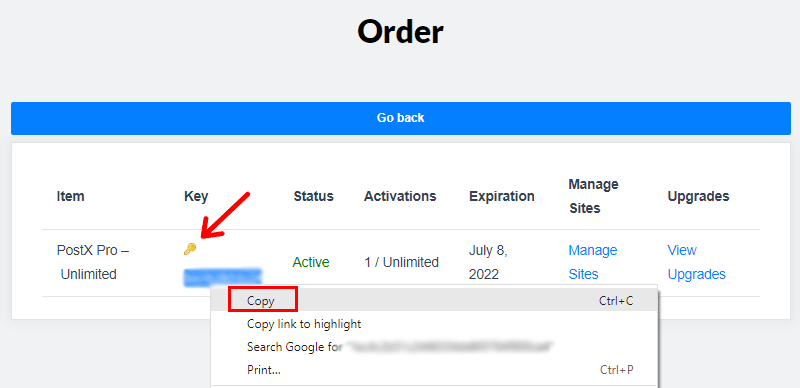
Copy the code and once more go to PostX > License on the sidebar on your WordPress dashboard. Now paste the license key on the text box. Then, click on ‘Check and Save License’.
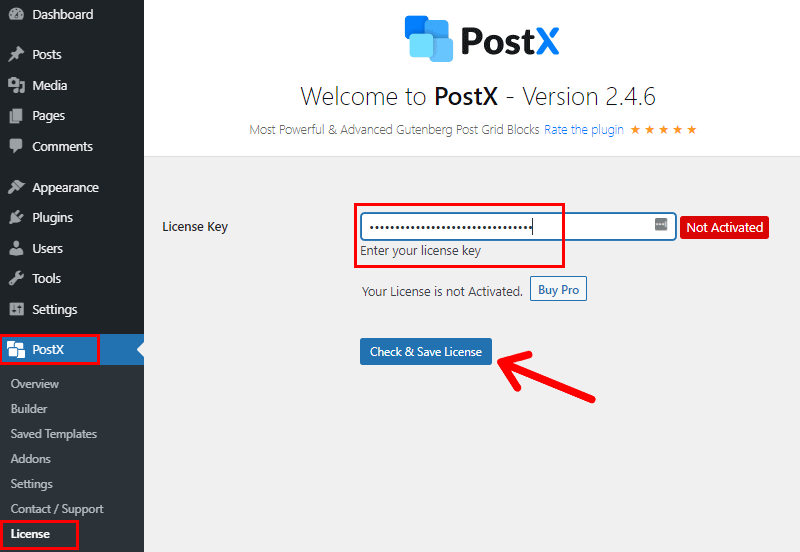
Follow these steps and your license key will be activated.
Finally, you have successfully installed the PostX Pro.
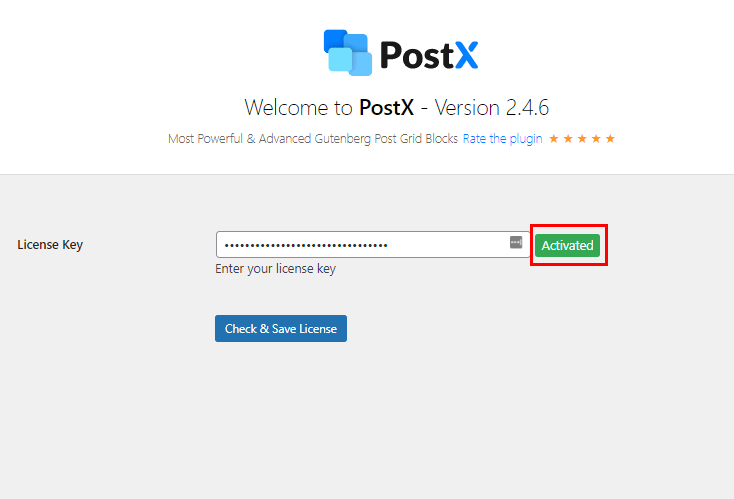
Now, you can create blog posts or pages simply by replacing demo images and content, Experiment and play along with the settings like headings, typography, colors that suit your brand. With just a few tweaks here and there you can create a beautiful and professional post layout page.
If you run across any problem while using the PostX plugin, you can always go through the documentation.
Conclusion
That’s all about the PostX WordPress plugin. To conclude, PostX is a great Gutenberg post block plugin with a variety of features and unbeatable pricing.
If you’re a WordPress user, then with PostX you can transform your blog into a professional website. Despite being a complete package, this plugin is very lightweight and so easy to set up and customize according to your style. And of course, there are many features available in the pro version, but we believe that for many users free version is enough.
On top of that, you can get support from their dedicated team if you need help. Also, there’s plenty of free resources online on using the PostX plugin. You can also check out our exclusive list of Gutenberg WordPress themes which makes a perfect duo with Gutenberg Plugins to create awesome websites.
Finally, it’s the end of this review article. If you enjoyed reading this article then support us by sharing this piece of information on your social channels. Also, follow us on Twitter and Facebook for more informative articles in the future.