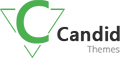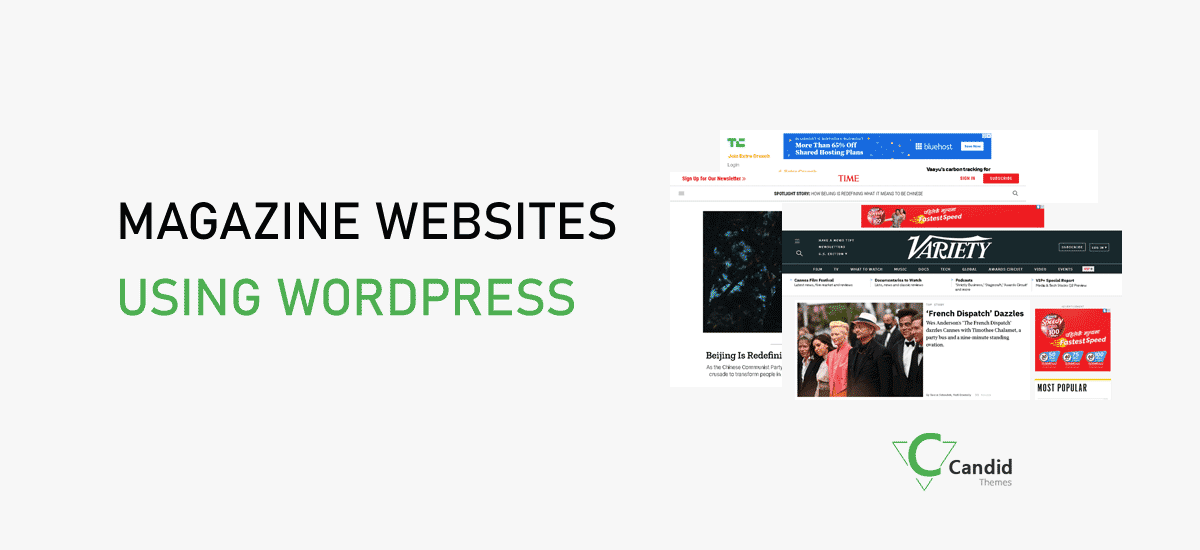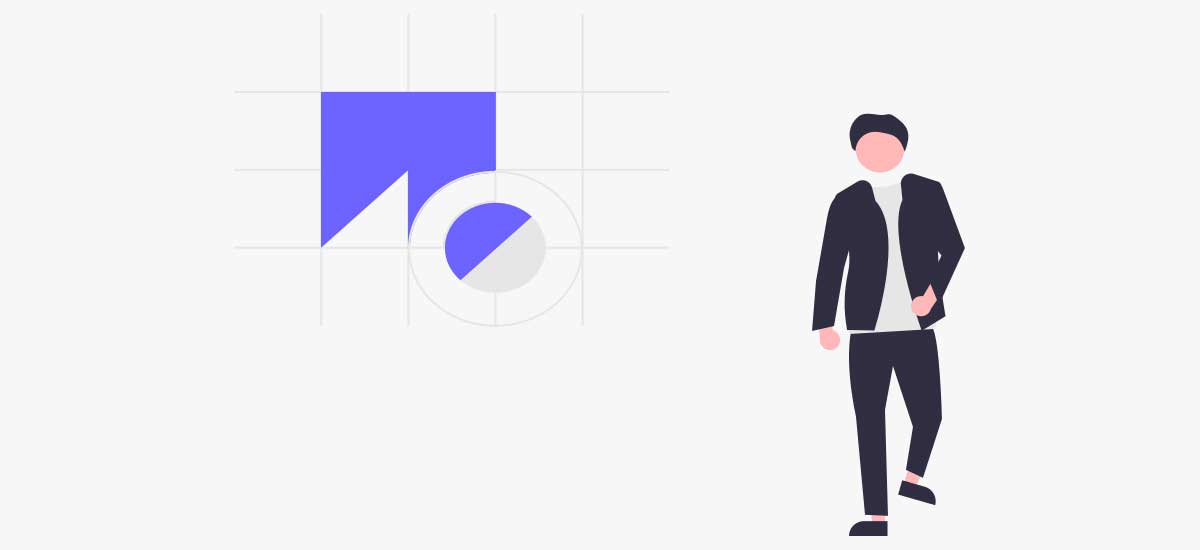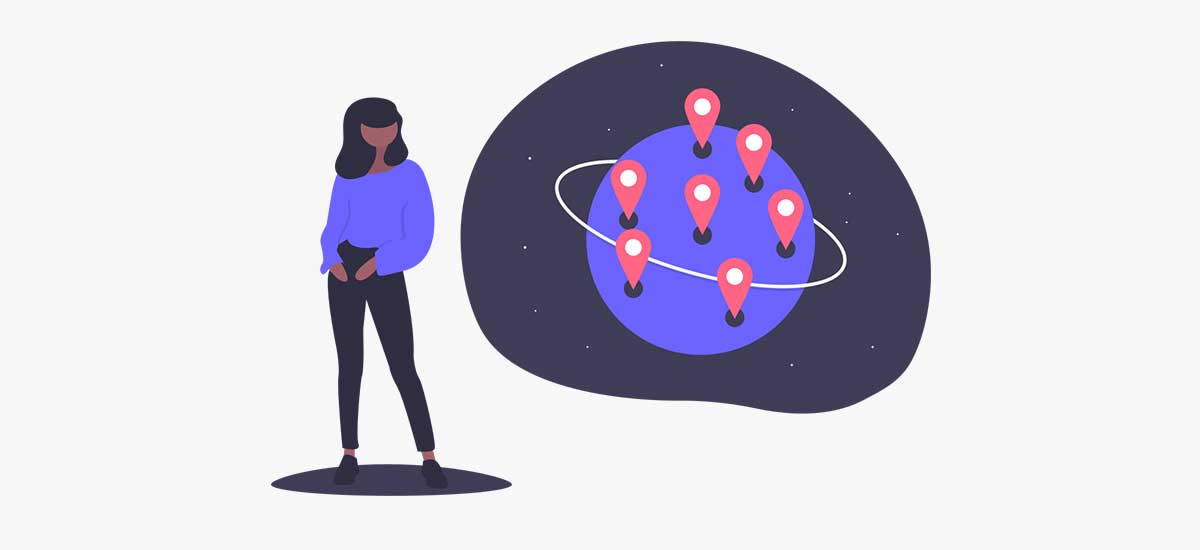Do you have to add a new user to the WordPress website? If then, in this blog post we are going to share with you how to add a new user in WordPress.
At first, you need to log in to your WordPress website. From your website dashboard, go to the user’s section.
- From WordPress dashboard go to Users
- Click on Add New
- Enter the Username(It should be unique and can’t change later)
- Add the Email of the user
- You need to add first name, last name, website as well. But they are optional.
- Set the password of that user. Or you can send the email to the user to set the password.
- Finally, you need to select the user role. WordPress has 5 different user roles. You can set the user role as necessary.
- Last but not least, click on Add New User to add it.

This is the method to add the user to your WordPress website. Likewise, you can also edit or delete the existing users as well.
- From the Users menu, go to all users.
- Hover over the user which you want to edit or delete.
- Click on edit if you want to edit, and click on delete if you want to delete the user.
We believe that now you can easily add, edit and delete the users on the WordPress website.
If you want to know more about this topic, please comment on us below. We will try to address your problem and will provide you with the best solution.
You may like this: How to add a new post in WordPress Gutenberg?