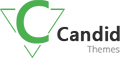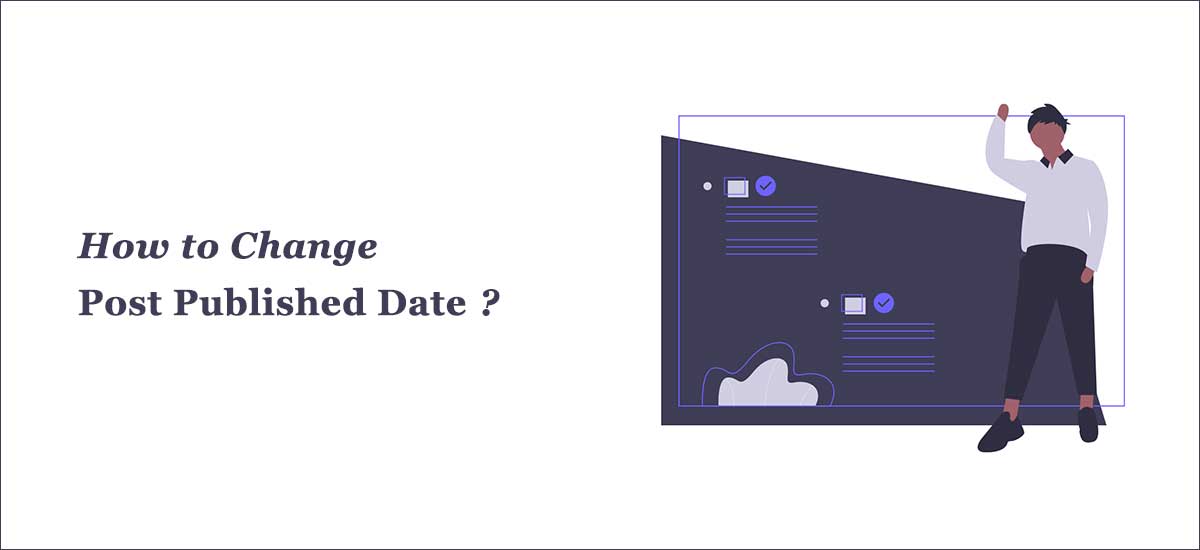Do you want to know how to change the post-published date in WordPress?
If you want to make the Posts fresh, you can change the post published date. Moreover, for changing the order of the post list in the blog and archive page of your WordPress site, this method is simple and easy.
Here, in this post, we are going to show you how to change the post published date in WordPress from WordPress editor.
First, log in to your WordPress website. After that, go to Posts and All Posts.
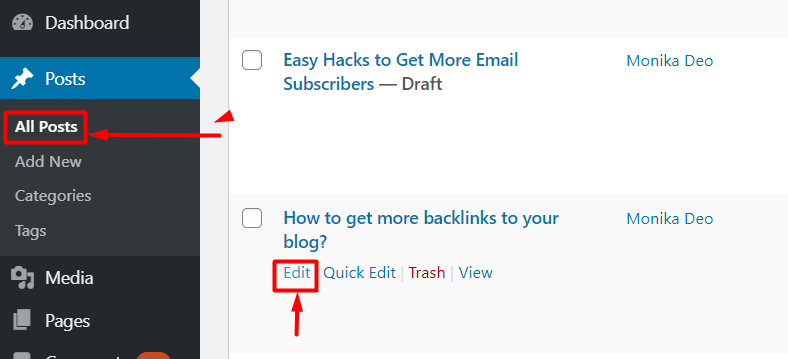
Next, you will see the list of published posts. Then, you need to find the post which you want to change.
Edit the Post and check on the right-hand side Status and Visibility Section.
Click on the date link and change the required date. If the date you select is the coming date, the post will be scheduled for that date and time. Thus, make sure the date you select is earlier than the current date and time.
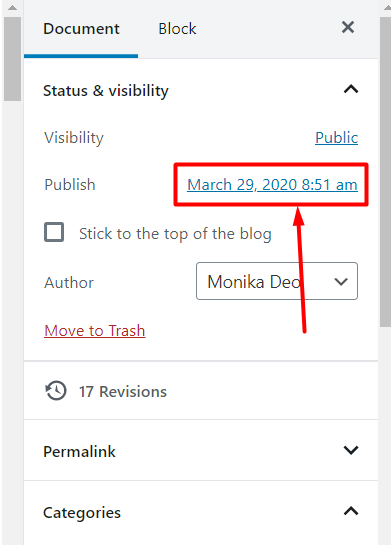
After selecting the date, you need to publish the post.
This is how you can change the post-published date in WordPress.
Don’t hesitate to comment us below if you need any ideas or suggestions. You can also remove the post-published date in WordPress if you want.