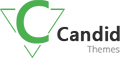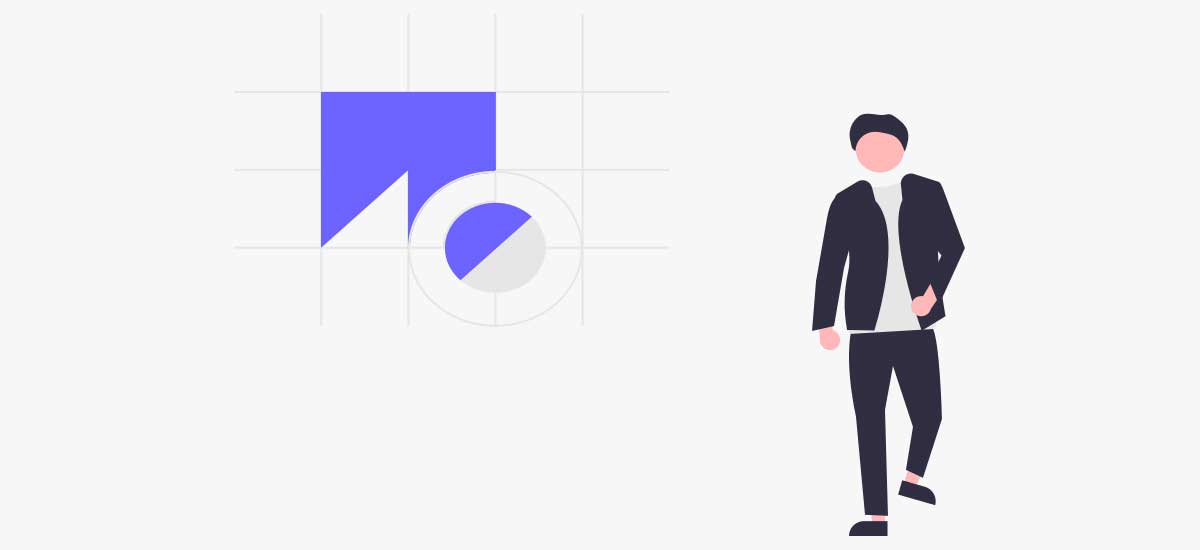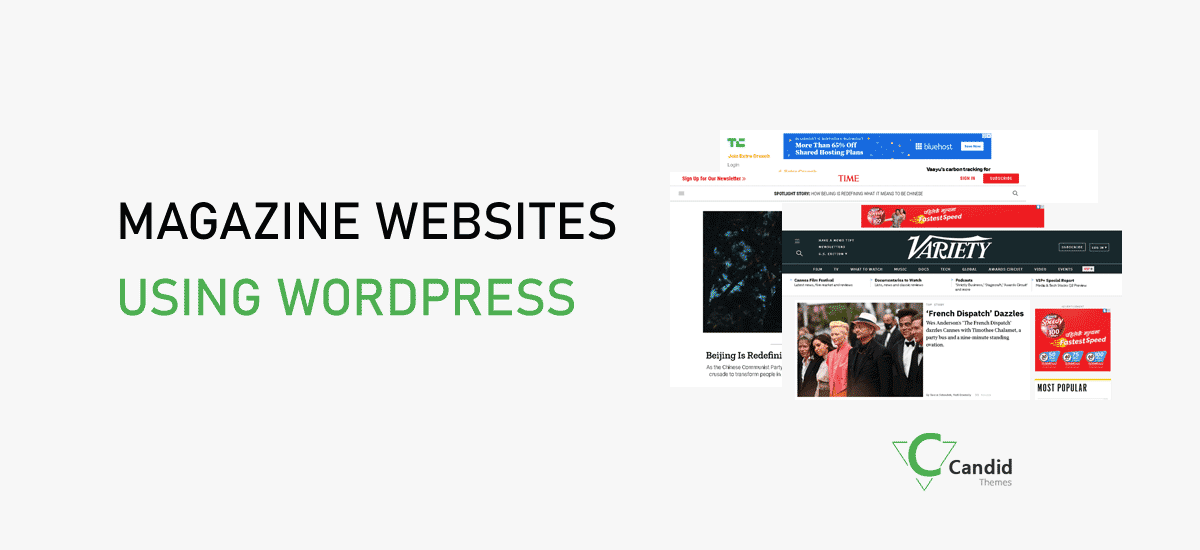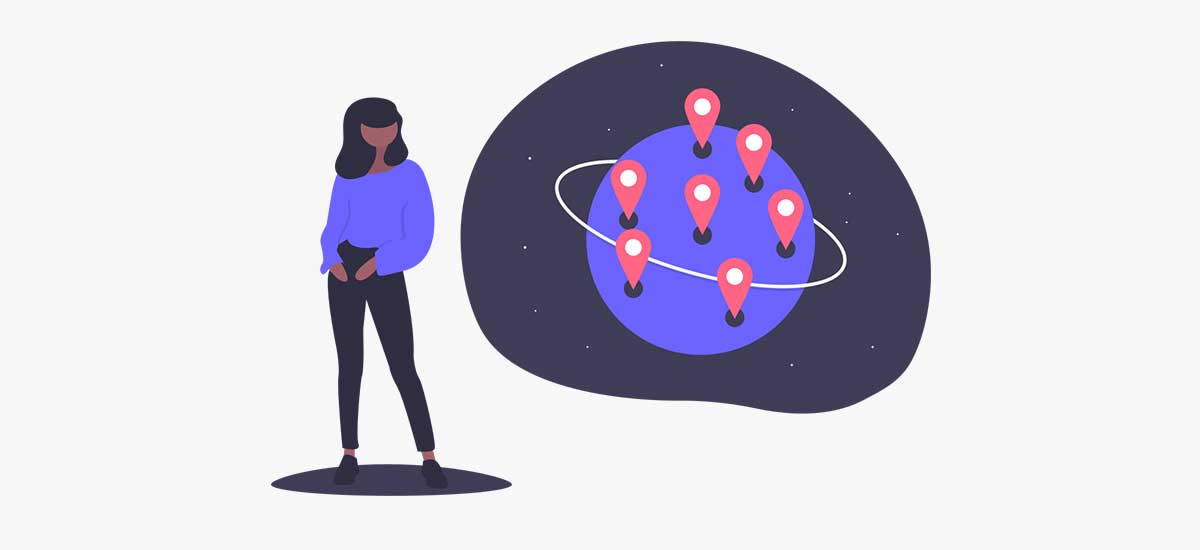Are you looking for tips to change the logo in WordPress?
The logo is an essential part of every website identity. If you are building a new website, that time you have to add the logo. But if you are using the old logo and want to change to the new one, you can also simply change it.
Changing the logo in WordPress is just a few clicks. You don’t need to either write codes or edit it. You can simply add it via the WordPress dashboard.
- At first, login to your WordPress site.
- From the admin panel, go to Appearance > Customize.
- Next, go to the Site Identity and add the logo.
- You can either upload or change the logo.
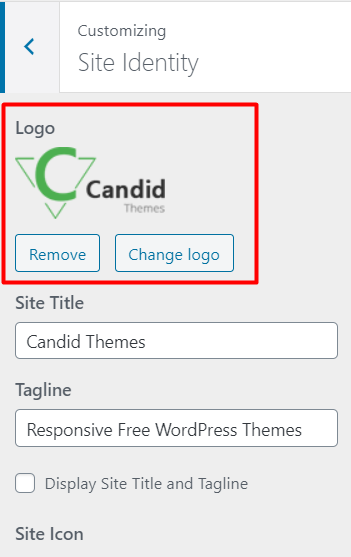
You need to add the logo as per the recommended size mentioned there.
Some themes lack this option. So, in that case, you can check the theme settings on the theme admin panel and check the logo section.
We believe that now you are able to add your own logo to your site. If you still have confusion, please drop your comment below. We will guide you with easy steps.