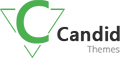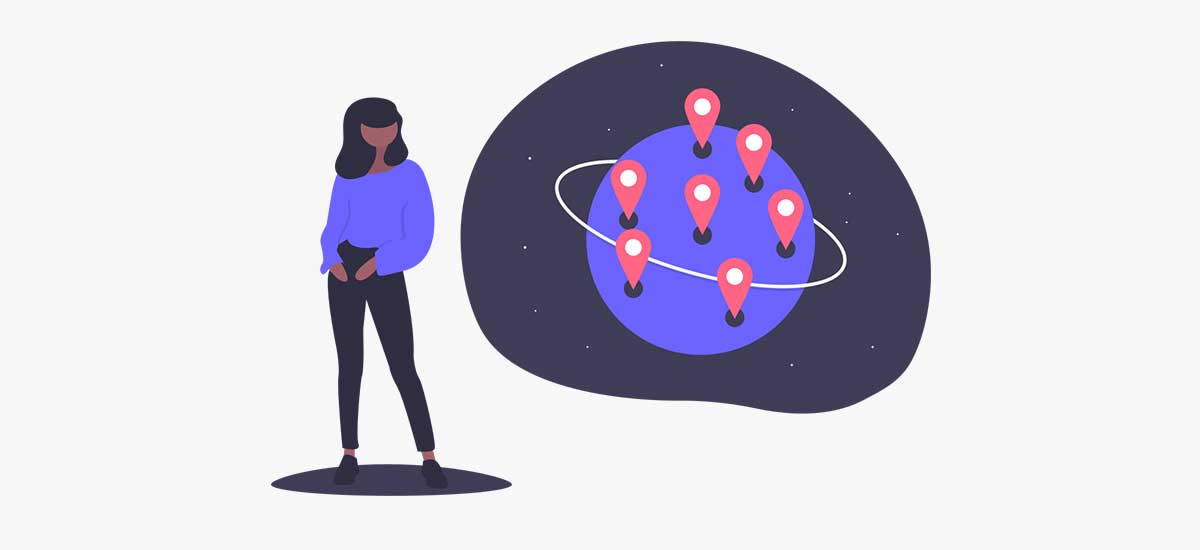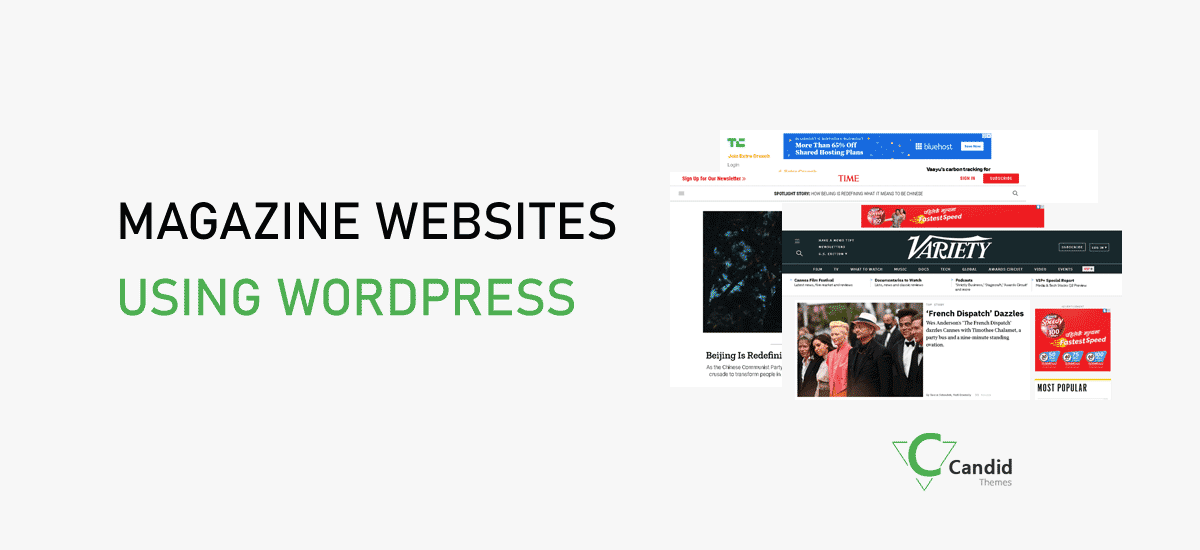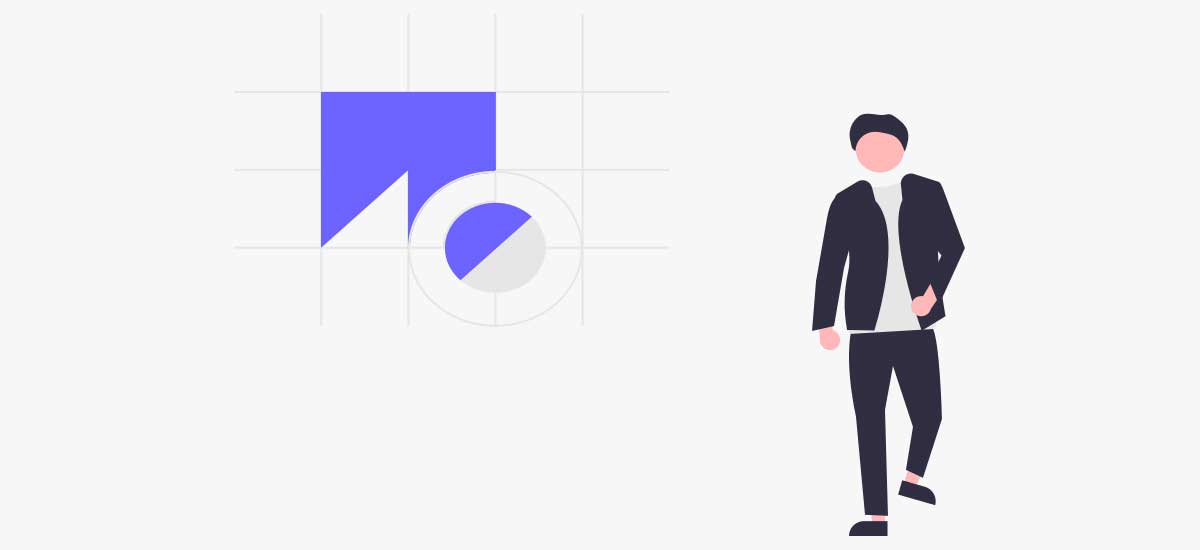Do you want to know how to change the site language in WordPress?
Changing language in WordPress helps to make your site in your preferred language. WordPress is translated into over 100 languages. Thus, you can easily find your own language in the WordPress dashboard.
Here in this blog, we are going to share the easy steps to change the site language from the dashboard.
At first, to change the site language, you should have administrator access. If you have that, do the following.
- Login to your WordPress site. (www.example.com/wp-admin)
- Enter the valid username and password.
- Now you are in your admin dashboard. Go to Settings.
- From Settings > General.
- Scroll to Site Language section.
- Select the required site language from the dropdown.
- Click on Save Changes at the end.
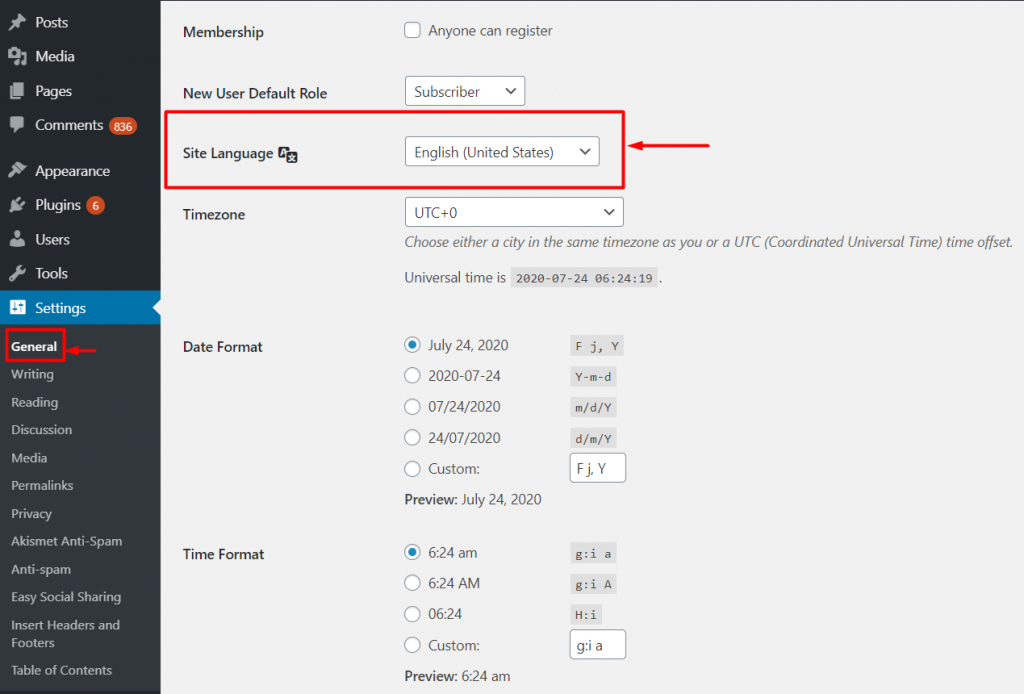
Now, your site language is changed to your language. Now, if any of the strings are not translated in your own language, you can translate your dashboard from the WordPress translation page.
Conclusion
We believe that this tutorial is helpful for you. If you need any similar tutorials, please comment below. We will write upon your request a well.
Follow us on Facebook and Twitter for more tutorials.